- GMS.NET offers you an easy way to download big Google Maps on your PC as JPEG, PNG-8, PNG-24, BMP or Targa files.
- GMS.NET is light.
- GMS.NET runs on all modern Windows Operating Systems.
- GMS.NET is the successor of GMS (Google Map Saver)
- GMS.NET is free.
However if you consider this piece of software a donation would be welcome. You can use the button bellow to donate with PayPal:
Quick Step by Step Tutorial
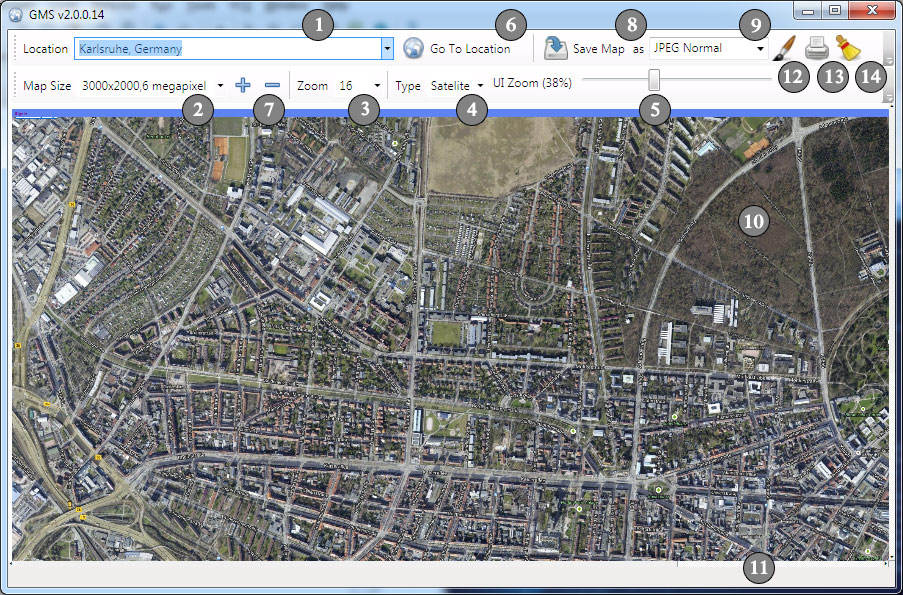
- Give a Point of Interest (POI). Here are some examples:
- New York, US
- Karlsruhe, Germany
- Niagara Falls, US
- 1600 Amphitheatre Parkway, Mountain View, CA 94043
- Choose the desired resolution.
- Please note that this is an approximate resolution.
- The captured picture will have most likely a little bit more horizontal and vertical resolution.
- Use other graphic tools to crop the unnecessary frame.
- Please do not remove the Watermarks.
- Choose the Zoom Factor if necessary, otherwise you could jump on step 6.
- Greater numbers gives you more detail
- On some places zoom levels 18, 19 and 20 are not producing any output in Sat mode.
- Choose the Map output type if necessary, otherwise you could jump on step 6.
- Map – Map only, streets, street names, places, etc.
- Satellite – Satellite imagery
- Zoom UI
- It is recommended that you zoom out the map on big resolution so that you can see the entire map
- When you have an overview over the entire map you can double check when the map is completelly downloaded.
- You are ready to access the Google servers for the maps so, please press GO!
- Once you press GO! consider waiting a little bit until all the tiles are downloaded.
- Depending of selected resolution and you internet connection speed it can take a while
- Consider using Zoom UI slider to zoom the entire map inside the window.
- After all tiles are downloaded use the save button.
- By using Plus/Minus buttons you can add your own resolution into the tool.
- Type in a custom resolution into the resolution box in the following format: 1234×321,A Custom Resolution
- Press Plus button to add the resolution to the list
- Use Minus button to remove a resolution from the list
- You can save the map in the specified format (9) after the map finished downloading
- Before saving the map consider adjusting the output resolution.
- Consider that the resolutions above 10.000 x 10.000 pixels are very problematic
- For huge map use a Windows 64 bit system with plenty of RAM.
- If you select big resolution consider selecting Targa or BMP.
- If you run out of resources it may happen that you need to restart the application and repeat the operation using BMP or TARGA export.
- The watermark is there just to be sure that you read the license and agreed with it.
- Use the embedded Google Maps controls to adjust and navigate the map, once you pressed the GO! button
- Click inside the Map, once, to hide the google login info. On some PC you may get additional bogus icons.
- If you don’t want the location bubble to be shown on the exported map simple scroll in the middle of the map and close it.
- Use the embedded Google Maps controls to adjust and navigate the map, once you pressed the GO! button
- Before saving the map scroll the map and double-check if was completely downloaded.
- Observe the status bar from time to time
- If there is no more activity here most likely your map is ready for saving.
- For big maps use better the ZOOM UI and observe the entire map.
- Edit the map in MS Paint
- After storing the file the application will automatically load it in MS Paint.
- Preview and Print
- Preview and Print the map.
Here is a list of common problems and some solutions:
- If you get a dialog showing Script Error you can try few times to ignore it. If doesn’t stop you may need to close the application.
- You you run out of memory resources you may need to restart the application and decrease the output resolution
- Internet Explorer 7+ is required
- Windows 7 and newer is recommended.
- GMS.NET may work on MAC OSX or Linux (with Wine) if you solve the issues with the Internet Explorer 6 IFRAME.
[ad#gms]
PLEASE READ THE GOOGLE MAPS SAVER .NET LICENCE (GMS.NET) BEFORE DOWNLOADING…
GMS.NET LICENSE
GMS.NET IS FREE BUT THERE IS NO WARRANTY!
THE PROGRAM IS DISTRIBUTED IN THE HOPE THAT IT WILL BE USEFUL,
BUT WITHOUT ANY WARRANTY. IT IS PROVIDED “AS IS” WITHOUT
WARRANTY OF ANY KIND, EITHER EXPRESSED OR IMPLIED, INCLUDING,
BUT NOT LIMITED TO, THE IMPLIED WARRANTIES OF MERCHANTABILITY
AND FITNESS FOR A PARTICULAR PURPOSE.
THE ENTIRE RISK AS TO THE QUALITY AND PERFORMANCE OF THE PROGRAM
IS WITH YOU. SHOULD THE PROGRAM PROVE DEFECTIVE, YOU ASSUME
THE COST OF ALL NECESSARY SERVICING, REPAIR OR CORRECTION.
IN NO EVENT UNLESS REQUIRED BY APPLICABLE LAW THE AUTHOR WILL
BE LIABLE TO YOU FOR DAMAGES, INCLUDING ANY GENERAL, SPECIAL,
INCIDENTAL OR CONSEQUENTIAL DAMAGES ARISING OUT OF THE USE OR
INABILITY TO USE THE PROGRAM (INCLUDING BUT NOT LIMITED TO LOSS
OF DATA OR DATA BEING RENDERED INACCURATE OR LOSSES SUSTAINED
BY YOU OR THIRD PARTIES OR A FAILURE OF THE PROGRAM TO OPERATE
WITH ANY OTHER PROGRAMS), EVEN IF THE AUTHOR HAS BEEN ADVISED
OF THE POSSIBILITY OF SUCH DAMAGES.
IF YOU AGREE WITH THIS LICENSE YOU CAN INSTALL/RUN GMS.NET BY
PRESSING ONE OF THE FOLLOWING LINKS:
If you experience any problems with installation/run uninstall any previous version
of GMS.NET and run the installer again.
There is the same problem with FEDE.
“You are using a browser that is not supported by the Google Maps JavaScript API. Consider changing your browser.”
How could we soulute it ?
There is a problem with windows 8 when using GMS..You are using a browser that is not supported by the Google Maps JavaScript API. Consider changing your browser.”..please help to solve this
Hi, it looks like smth wrong or work incorrectly http://mega-moolah-play.com/
its not working and said
” You are using a browser that is not supported by the Google Maps JavaScript API. Consider changing your browser”
Application showing error as mentioned by Muhammad Shakeel..
that is- You are using a browser that is not supported by the Google Maps JavaScript API. Consider changing your browser.
It is not working in my windows 10. Same error as other people: “You are using a browser that is not supported by the Google Maps JavaScript API. Consider changing your browser”
I already have different browsers (MS Edge, IE11, Google Chrome, Firefox) installed in my computer. How could I solve the problem?
Same here. Not working. Does anyone know of any alternatives which do work?
I am using windows 8.1, 64 bits with all updates . Using GMS.NET v2.0.0.20. After I write the Lat/Lon,it does not go to the location.Gives error message “you are using a browser not supported by google maps, Java……..”Using map size 12 MP,zoom level 18. But same error at all parameters.
I have managed to make it work. Very easy fix actually, however I cannot get through to its developer… Can someone help?
proof I made it work: https://imgur.com/a/5GItb0B
my email address is justinunderscorefarrugiaathotmaildotcom
What was the ‘easy fix’ you did to make this work please?
Why can not we view the answers from the chat?
Same here: “You are using a browser that is not supported by the Google Maps JavaScript API. Consider changing your browser.” Please fix ASAP
OMG.. what a Crap…
Why you Devs have a Comment Field here, if nobody cares about Questions?!
Your Software isnt working, all i got was empty Windows, doesnt matter which Browser i setup to be standard.
Re-Installed GMS many times, absolutly no Change.
Could you now wrote Answers here, or are you just uploaded it and dont give a shit about your users?!
I always get an empty window. I tried searching by address, city name, and coordinates and nothing show up. POS