Announcement!
Both GMS and GMS.NET confirmed to work on Windows 10 Release.
As many of you noticed since Google changed their maps GMS experienced problems.
If you have problems with GMS please try GMS.NET from www.codres.de/gms-net-download.
Please let me know by writing a comment if GMS.NET works better for you.
 TIP: To get rid of the bogus icons on top of the map, simply click the content of the map, once, before saving. Please Note that GMS.NET requires Microsoft.NET v3.5+
TIP: To get rid of the bogus icons on top of the map, simply click the content of the map, once, before saving. Please Note that GMS.NET requires Microsoft.NET v3.5+What’s new?
144 MPixel Map from OpenStreetMap created with GMS.NET View it here
It seems that TIFF format is more optimized for huge map sizes so please save as TIFF for big resolution.
March 2014 – As Google changed their API I recommend trying GMS.NET. If it works better than old GMS let me know, write a comment!
January 2013 – Here are some descriptions about Google Maps Saver in various languages:
| Italiano | François | Español | Português | Russian | Chinese |
September 2012 – Apparently Google Maps Saver was used for this nice project.
September 17, 2011 – As expected the GMS is working on Windows 8. Here is the video and a preview of GMS.NET (Microsoft .NET required).
April 30, 2011 – Got some time to recompile and work on GMS. Version 1.0.3 is out. If you download it and run it you will get also a tutorial.
History/Hints/News:
-
- 15 November 2012 – GMS Trends on Google Trends
- 16 February 2012 – Found here a Good How-To about Google Maps Saver in Chinese
- 29 April 2011 – Google Map Saver on Linux.
- 10 november 2010 – The winter is long here in Germany, that means that I may get some time to update Google Map Saver ;-). So, please comment any bugs or features on this thread. I will consider them by the number of the requests.
- 20 September 2010 – GMS has now over 100.000 direct downloads from my website and around 110.000 search pages on Google. I just want to emphasize this, for the GMS users who forget that the GMS is a FREE, non-commercial software. I’m updating and respond to your questions in my spare time (when I get some). Thanks for you patience and thanks for using GMS fairly
- 22 June 2010 – Excerpt from Hak5 Episode 712 — Disk Cloning and Offline Maps of Google Maps Saver
http://www.hak5.org/episodes/episode-712
- 22 June 2010 – Excerpt from Hak5 Episode 712 — Disk Cloning and Offline Maps of Google Maps Saver
- 28 November 2009 – Version 1.0.2 is out
- Fixed PNG bug
- 26 October 2009 – You can follow me on Twitter to get updates

- 25 October 2009 – FAQ and Issues here

- 23 October 2009 – 1.0.1 (beta) released
- Remembers up to 128 locations that you typed
- You can add your custom resolution, just type e.g 1456×2345 in the Resolution Box and press the plus button. With Minus button you can remove a certain entry
- Able to save last actions and last window location after exit
- 21 October 2009 – You can type in the Resolution box whichever resolution you want (e.g. 31234 x 4321)
- 7 July 2009 – Can Save Maps (PNG, Targa, BMP) bigger than 200 MPixel
- 5 July 2009 – Added Targa Save Support
- 30 June 2009 – First Beta
Google Map Saver (GMS) offers you an easy way to download big Google Maps on your PC as JPEG, PNG-8, PNG-24, BMP or Targa files. GMS is light (only ~400 KBytes) and very easy to run since doesn’t have an installer. Just download it on your Desktop and Run-It!
GMS runs on Windows XP, Windows 2000, Windows Vista and Windows 7.
GMS is 100% free, no spyware!
Here is a sample map saved with GMS
and here is the BIG jpeg (on Flickr)
Removing the Watermark
Just follow the steps described in the image bellow in order to activate your free copy.
GMS is not Crippleware. The superimposed watermark can be removed, easily, with three clicks. It is there only that you visit the About Box 😉
By Downloading and running GMS you agree with the license and with the “Fair Use” terms listed bellow.
Fair Use
I was trying to be fair, in relation with you, the user, by giving this application for free, so please try the same and please follow my recomandations:
- Do not use maps created with GMS for commercial purpose.
- Do not use the downloaded maps in conjunctions with navigation hardware.
- Even if it is possible to retrieve greather than 4000×4000 pixels maps, I don’t recommend you to do that.
- Do not try to automate GMS with automation tools (e.g. AutoHotKey). You will break the Google’s Terms of Use (bulk download).
- Do not remove the Google overlays and copyright notes.
Q&A
- Q: Can I run it on Linux or Mac?
A: I think you can by using WineHQ. - Q: I think your tool breaks the Google’s Terms of Use
A: I was thinking about this before I made the application public. What I can tell you, is that I’m not using any tricks (e.g. direct and bulk downloads) to get the maps. I’m simply using the a standard Google URL via IFRAME. Google allows us to see bigger maps. I found is possible, I did it. In GMS one user request = one Google Maps access. No bulk download. - Q: There are other ways to save Google maps?
A: Yes! They are. Some are commercial OR there are some free Firefox hacks. I’m not competing theese solutions. I just wanted something simple AND free. - Q: How can I contribute?
A: Make some comments, give some suggestions, spread the word, digg it or… - Q: Will you keep this tool free?
A: Yes
GMS is Beta! If you find any bugs or you have any ideas please comment.
| READ THE LICENSE AND DOWNLOAD GMS |
[ad#gms]
User’s Tips
1. First, find out the address of your Google My Place, should look like this:http://maps.google.com/maps/ms?hl=en&dg=feature&ie=UTF8&oe=UTF8&msa=0&msid=213353022109462492729.0004ef95b833ce8288e9f
2. Just enter any location in the “Location/POI” and the resolution you wanted. As for “Zoom” and “Map Type” you can adjust later.
3. Once the image appear, right-click on the small white gap between the map image and the blue bar, select view source.
4. Once the Notepad appear, replace the address starting with http://maps.google.com/?ie=UTF8&q=(your search Location/POI) with your Google My Places address.
5. Save As your Notepad and select “All Files”, Your filename should end with .htm
6. Open your .htm file with your web browser.
7. Adjust your “Zoom” and “Map Type” to your likening.
8. Once you have decide the final view of your map, from the dropdown menu of your Fireshot extension/addon select “Capture entire page and…”, “Save” , select format you want.
9. Done.

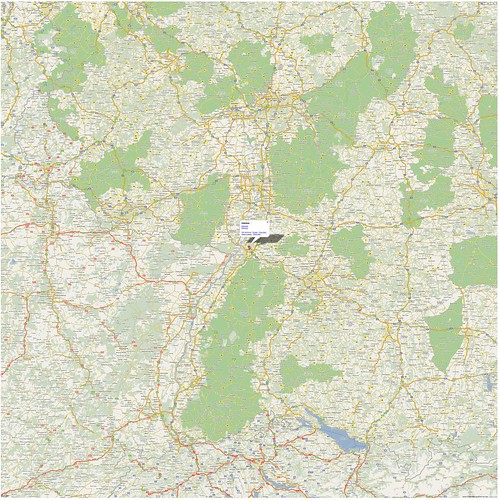


this blog has a good post, thanks
VRy interesting to read it 😛 😀
Great work !!!
But
What is the idea of coordinates ?? I can not figure it out. Can I calibrate the map ?
best regards
Just downloaded and run the GMS, everything is fine except whenever I save, there is nothing in the image file when I open it. What possibily went wrong?
Just stopping by to praise you for the great read. It was really worth my time reading this post. Hoping for more wonderful posts soon! I added your feed in my reader!
You make blogging look like a walk in the park! I’ve been trying to blog daily but I just cant find writing material.. you’re an inspiration to me and i’m sure many others!
It will be a 64bit version of Google Maps saver?
I am extremely impressed with your writing skills and also with the layout on your blog. Is this a paid theme or did you customize it yourself? Either way keep up the nice quality writing, it’s rare to see a nice blog like this one these days.. 🙂
hi, good post. Pleas comment my best gambling directory site.
You have a great blog her!e I love the content!
Muy buena contribucion a la web. Daniel muchas gracias.
I found a perfect article at http://www.ritalin-kaufen-bestellen.com There are a lot of information aboutthis topic
Draga Daniel,
Iti urez sarbatori fericite si un An Nou plin de bucurii si de realizari.
De asemenea, iti doresc tot mai mult succes in dezvoltarea programelor tale.
La Multi Ani!
Severin Cazanescu
I would like to thank you for the efforts you have made in writing this interesting and knowledgeable article. I am hoping the same best effort from you in the future as well.
Dear Daniel,
This is progm is great! Thank you very much.
It saves me a lot of Cut&Paste with the MS-PhotoEditor.
Q: “How do I get the coordinates-input work (without filling-up Location/POI-field)?”
BR
Hendrik
Hey Great App! This was alomost exactly what I was looking for!
Could I make a few suggestion though?
1. Manually input coordinates to get customized map. Many times city borders set by Google are not quite what I want to get. It would be nice if I could extend or crop the city borders.
2. If I input addresses on the map, it would not save the map my the size I wanted. It would save map by the size of my desktop size instead. Also, after inputting the addresses whole screen now looks like IE screen. Is there any way that you could fix it?
Thanks in advance and let us know what you think!
GMS is using IE browser, so i suppose that all info searched is stored in index.dat, cookies and so along. you should implement in the software the option to delete that data, for privacy.
GMS not download map image, only write text (<iframe width="" height=""…) why please? Thank You.
IE 6 not supporting iFrame??
I don’t how to go to a cooordinate. Thanks.
numerous account you’ve bear
Nice work.
but in which language it developed.
an one?
thank you
it will make us easy to find places
Nice program. Here are a couple of suggestions.
1) Include a button to re-center the image on the target location, as the map is lower-left corner adjusted after a “GO”. In fact, why not just re-center the map after each display refresh?
2) Provide a slider zoom scale corresponding to you manual value entry box. In fact, its a bit confusing to have the zoom buttons (+/-) in the upper right of the window, and then the manual zoom value box (upper panel) which requires a “GO” to reformat. Explain.
Nice Job. Thanks.
A very interesting post. Keep updating the good stuff.
Currently the Map view for Israel is not working. It only downloads the high level map with city names without any roads. Looks like Google changed their code and GMS is out of date. Please update it. Great program.
@Eli: There is an checkbox (inside the google’s view) bellow the buttons called “Show Labels”. Check it and you’ll get the labels
You are my breathing in, I have few blogs and sometimes run out from to post : (.
Darauf habe ich lange gewartet! Ich habe schon eine Zeit lang bemerkt, dass die Suchergebnisse inkorrekt sind. Als trauriges Paradebeispiel kann ich meine Seite naehmaschinen-hv.de heranziehen, die vor kurzem trotz bedeutender Betrachteranzahl allzeit weiter in der den Rankings abgerutscht sind.
construction equipments
Aweomse
lol
Is it possible to use this tool via command prompt so I can put coordinates in command line, window zoom, output resolution, filename, etc?
Websites like this are the best reason why my bookmarks page is almost full. I appreciate you for
Interessanter Artikel. Bitte poste mehr Informationen. Vielen Dank!
neato
This usually happens while your cleaning cheerful your dresser otherwise cleaning away from your wallet. You locate a napkin and a number regarding it, or may possibly notice a phone number concerning the back of a business card. You be able to try and call the number, condition what stipulation they needn’t reply plus there is no voicemail once to be at this anyone.
poker production jouer au poker free warhammer online jouer au poker sans argent blackjack online poker vente de table de poker
great share, great article, very usefull for me…thank you
Nice post. I was checking constantly this blog and I am impressed! Extremely helpful information specially the last part 🙂 I care for such information a lot. I was seeking this particular info for a long time. Thank you and good luck.
When you could e mail me with a few ideas concerning how you made this blog site glance that amazing , I will be definetely greatful!
Exceptional post however , I was wanting to know if you could write a litte more on this subject? I’d be very grateful if you could elaborate a little bit more. Thanks!
Hey incredibly good blog!! Guy .. Lovely .. Amazing .. I will bookmark your weblog and take the feeds
also…
great article. Where can i find the Facebook Like Button ?
It’s a great stuff! But how do I change the place name to English? It only shows Chinese words when donloading to my computer.